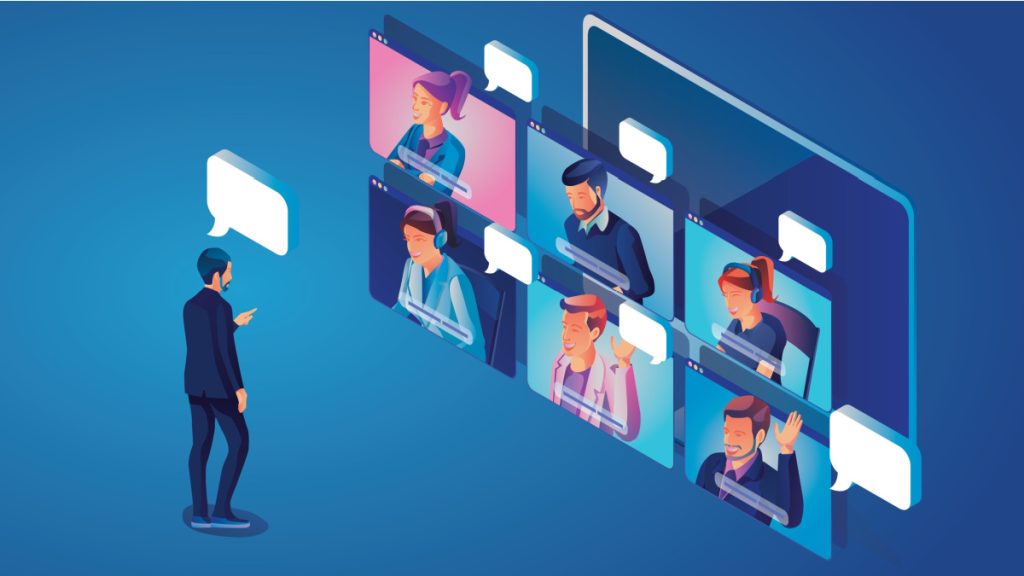
In the era of remote work, video conferencing has become essential for seamless communication and collaboration. However, subpar video quality and audio disruptions can hinder productivity.
- Effective strategies to optimize network performance for video conferencing, ensuring smooth and uninterrupted virtual meetings.
- Managing network congestion and utilizing restart options can further improve the video conferencing experience. With a focus on optimizing network performance, you can transform video conferencing into a powerful tool for effective remote collaboration.
In today’s age where remote working has become the norm around the world, video conferencing is an essential tool for communication and collaboration. Video conferencing is used for various purposes, including remote work, virtual meetings, and connecting with clients from around the world. Due to this reason, smooth and uninterrupted video conferencing is necessary.
For remote workers and a remote lifestyle, a smooth video calling experience is necessary, but chances are that you might have experienced just the opposite of that: blurred video with distracting audio. To address this problem, we will explore some ways to optimize network performance for smooth video conferencing.
Assess Your Network’s Infrastructure
To begin with, you will have to evaluate your current network infrastructure to understand your network setup and bandwidth. You can start by assessing the hardware of your network, such as modems and routers, through their admin access portal, and see if your network hardware supports high-quality video streaming or not.
Sometimes the problem is with your hardware, as outdated hardware can lead to a poor video conferencing experience. If you suspect hardware is the problem, consider upgrading your router or modem to support the demands of video calls.
After hardware, you should assess the bandwidth capacity of your connection. Having too little bandwidth can also result in a poor video calling experience. Make sure that your internet connection has enough bandwidth to support quality video calls.
Prioritize Internet Bandwidth
As mentioned above, the bandwidth of your internet connection plays a significant role in the quality of video conferencing. Even if your bandwidth capacity meets the requirement for quality video conferencing, you can still experience blurry and laggy video calls. You can prevent this by allocating sufficient bandwidth to video conferences.
This can be done by visiting the router settings page via 192.168.1.1 and configuring the Quality of Service (QoS) settings to prioritize video conferencing traffic. This will result in a smooth video calling experience, as video conferencing will be prioritized over other bandwidth-intensive activities.
Optimize Your WiFi Network
If you are using a WiFi network, you will have to optimize WiFi connectivity to have a stable and smooth video conferencing experience. This can be done by positioning your router strategically to ensure maximum coverage and signal strength. Avoid placing the router close to any metallic or physical objects that can affect the signal quality.
Ensure that there are no unauthorized devices connected to the network that may be hogging the network resources. If possible, use a wired connection for video conferencing over a wireless connection to minimize WiFi interference.
Optimize Your Device’s Settings
Along with optimizing your WiFi network, optimize the settings of the device that you use. Optimizing the settings of a device can significantly enhance network performance during video calls. Ensure that operating systems, video conferencing apps, and drivers are updated to their latest versions. Disable any background processes, applications, or activity, such as downloading files, that might be using bandwidth and slowing down the network.
Manage Network Congestion
Network congestion can be another reason why you are experiencing poor video conferencing. You can manage network congestion by identifying potential sources of congestion, such as other devices competing for bandwidth. After identifying potential sources of congestion, you can either schedule video conferences during off-hours when network usage is lower or disconnect other devices when you are video conferencing.
You can take advantage of bandwidth management tools and prioritize video conferencing above other activities, especially when multiple devices are connected simultaneously, to ensure a smooth video conferencing experience.
Restart the Call
Sometimes the problem is not with your platform, device, or WiFi network but with the server through which your call is going. In such a situation, try hanging up and dialing in again. This would result in your connection going through a less congested server, and hopefully, you will have a smooth video conferencing experience.
Inside Telecom provides you with an extensive list of content covering all aspects of the tech industry. Keep an eye on our Telecom sections to stay informed and up-to-date with our daily articles.