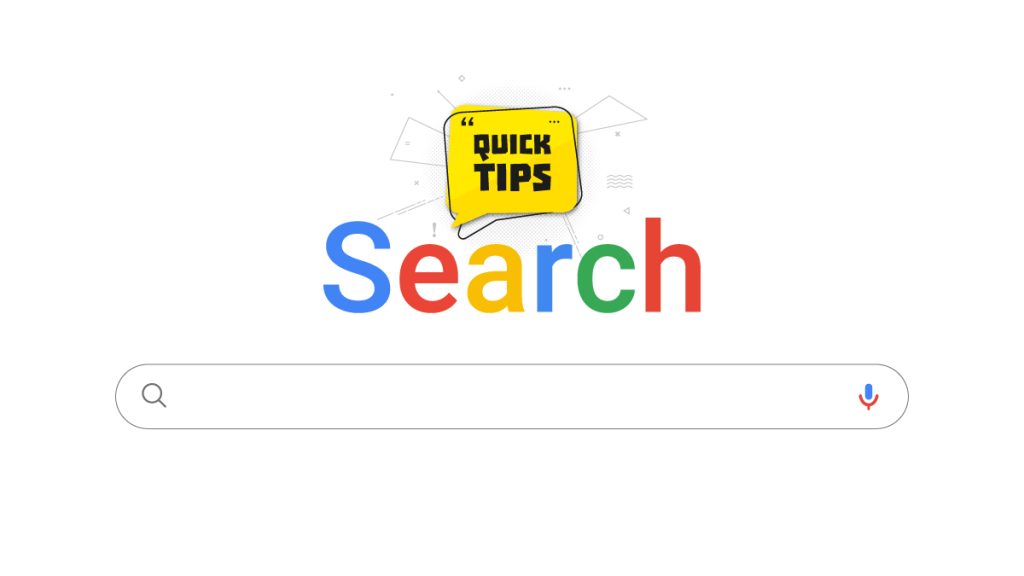
Google search tricks can revolutionize your online research capabilities, enabling you to find information swiftly and efficiently. Whether you’re a student, professional, or avid internet user, mastering these techniques can save you valuable time and streamline your search process. So if you are like me, wondering how can you elevate your search engine game, in this article we will delve into some invaluable Google search tricks that can elevate your online search experience. Empowering you to navigate the vast realm of information with precision.
Quotation Marks for Exact Phrases:
Using quotation marks around a specific phrase or set of words in your search query instructs Google to search for the exact phrase, rather than individual words. This technique is beneficial when searching for quotes, song lyrics, or researching a topic.
The site: Operator for Domain-Specific Searches:
The site: operator enables you to search for information within a specific website or domain. For example, using “site:wikipedia.org quantum mechanics” will yield search results solely from the Wikipedia website related to quantum mechanics.
Excluding Terms with the Minus Sign:
To filter out irrelevant Google search results, simply add a minus sign (-) before the term you want to exclude. This technique proves valuable when you seek information on a specific topic while disregarding certain terms.
Searching within Specific File Types:
Specifying the file type in your search query can yield precise results when searching for documents or files of a particular format, such as PDFs or PowerPoint presentations. For instance, searching “filetype:pdf climate change” will retrieve search results limited to PDF files related to climate change.
The “related:” Operator for Similar Content:
To find content similar to a specific website or article, utilize the “related:” operator. Typing “related:website.com” in the search bar will provide a list of comparable websites or pages.
Expanding Search with Synonyms:
To broaden your search to include synonyms of a specific term, use the “~” operator. For example, searching “~healthy recipes” will display results for healthy recipes as well as related terms like nutritious or wholesome recipes.
Quick Definitions with the “define:” Operator:
Need a rapid definition? Typing “define:word” will present a concise definition at the top of the search results page, saving you the hassle of visiting a different dictionary website.
Conclusion:
Incorporating these Google search tricks into your online research routine will enhance your search prowess, enabling you to discover relevant information with greater precision. These techniques merely scratch the surface, beneath it you will unlock valuable insights, enhanced online visibility, and effective digital marketing strategies. As Google offers a myriad of advanced search features to explore. By mastering these tricks, you can unlock the vast knowledge available on the internet in a streamlined and effective manner, becoming a more efficient and knowledgeable researcher.