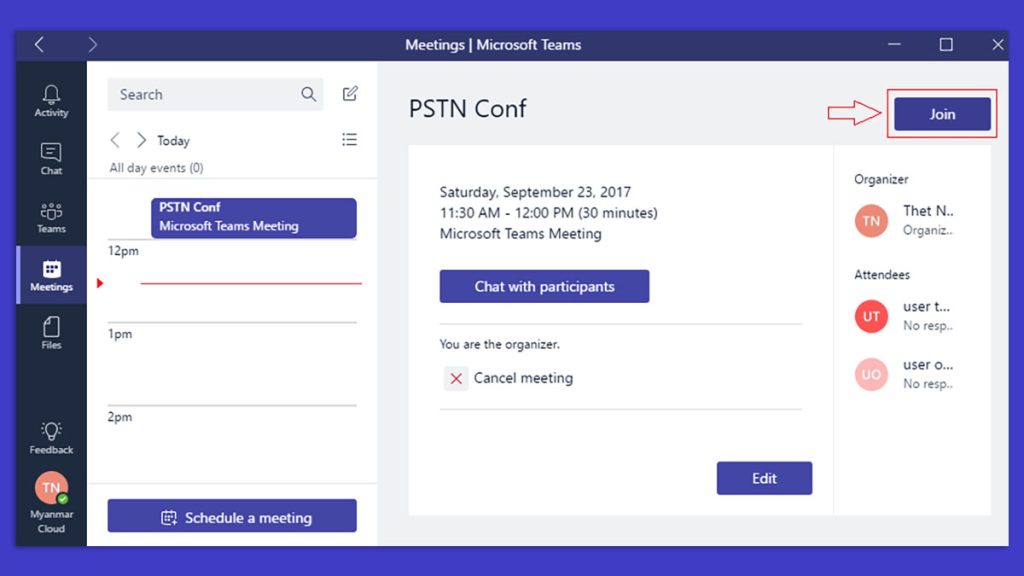
If you are familiar with Microsoft Teams, then you should be familiar with its ability to host and join meetings and calls all through a simple click of the mouse. However, this requires a smart device with a stable internet connection – and although in this day and age it is more likely you will have this, sometimes customers or even business people will prefer to use a landline to make calls. This is where PSTN calling comes in.
What Is PSTN?
PSTN stands for Public Switched Telephone Network – the traditional phone system you will see with landlines. Unlike new cloud-based technologies that allow Voice over Internet Protocol (VoIP) to make calls via the internet, PSTN consists of physical cables and telephones connecting calls in a circuit.
With the continuous advancement of technology, PSTN is becoming obsolete compared to its contemporaries, such as cloud-based PBX (Private Branch Exchange) phone systems that most businesses use.
Despite this, although the number of UK households with a landline decreased from 2014 to 2020, there were still 73% with a landline in 2020. That shows that although internet-based phone systems are increasingly popular, there is still space for PSTN in business, and even domestic, phone systems.
Microsoft Teams Telephony
Microsoft Teams is an innovative software that can be adapted to your business telephony. A Microsoft Teams phone system allows for seamless communication, as well as access to a range of features such as real-time collaboration through its ability to share other Microsoft files (like Word documents) with others – and this is only one of its many innovative and collaborative features.
Suppose your business is already using Microsoft Teams as part of its telecommunications. In that case, you may be interested in adding PSTN calling functionality to it. Hence, there is more flexibility in how others can make and join calls – which is crucial to ensure you don’t alienate potential customers. This is especially true for any customers who may not have a reliable internet connection which is crucial for excellent call quality.
Adding PSTN to Your Microsoft Teams Setup
To add PSTN functionality to your Microsoft Teams, your phone system needs to be connected in one or a combination of the following ways:
- Calling Plan – this is the simplest way with Microsoft acting as your PSTN carrier. There is no need to manage Session Border Controller (SBCs)
- Operator Connect – this is available if your existing carrier is included in the Microsoft Operator Connect program with them managing PSTN and SBC
- Teams Phone Mobile – this is available if your existing carrier is included in the Microsoft Teams Phone Mobile program, using your SIM-enabled phone number as your Teams phone number; the carrier manages both PSTN and SBC
- Direct Routing – contract with a certified third-party carrier, connecting your SBC to the phone system, and able to retain existing PSTN carrier
In terms of the latter, Direct Routing may require extra configuration for call routing, like routing emergency calls, defining emergency calling policies, and even partner connectivity.
Inside Telecom provides you with an extensive list of content covering all aspects of the tech industry. Keep an eye on our Telecoms sections to stay informed and up-to-date with our daily articles.