
Having the option to backup computer to iCloud to save data is one click away, as backing up files delivers a go-to easy way to ensure the safety of any data users seek to preserve while securing their privacy.
Managing continuous backups from iCloud PC is one of the most vital methods of anchoring documents, photos, videos, contacts, and apps into iCloud to prevent that devastating pain of losing treasured information and memories.
So, what is an Apple iCloud PC and backup, and how do we achieve it?
Here, we will present a step-by-step process to maintain the preservation of data into the iCloud.
iCloud has long been a trusty companion to Apple devices, whether it is an iPhone, iMac, or iPad. Apple automatically implements into their PCs a 5GB of free iCloud storage that can be used to store anything users want to save.
The first step will focus on creating the iCloud Drive for the PC, be it a MacBook Pro, MacBook Air, or iMac since all PCs support Apple’s cloud drive.
First, if a MacBook is running on an OS X v10.7.4 version or later, access system preference by tapping on the apple logo at the top left of the screen. Then, the Apple menu from the corner will appear, click on the iCloud icon, and enter Apple ID credentials to sign in.
Once a box is revealed, choose the cloud icon, designating next step of backing up the information.
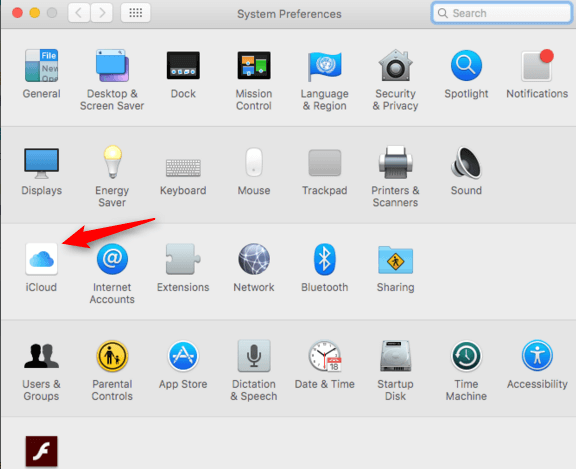
Step two requires to back-up iMac iCloud and focuses more on the data that need backing on the iCloud. As previously mentioned, the iOS maker provides its userbase with a free 5GB space after signing up to iCloud.
Due to the limited amount of space stored in the iCloud, the ideal choice would be choosing the most vital data to be backed. This can be done by checking the designated boxes to enable data backup.
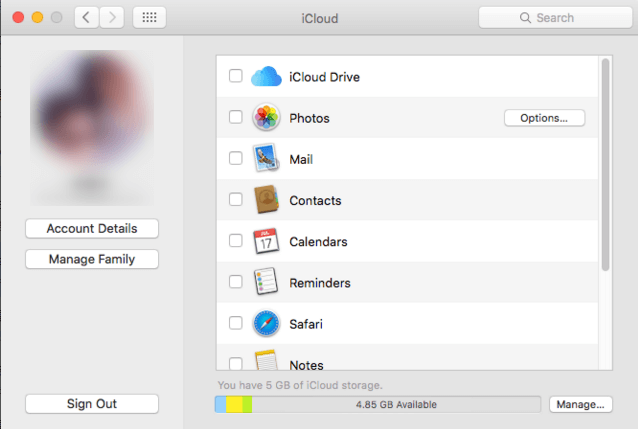
Afterward, tap on Finder, then open the iCloud Drive file on Mac to upload the chosen data to the iCloud Drive by right-clicking, choosing “copy & paste,” and finally, all selected files will be saved on iCloud.
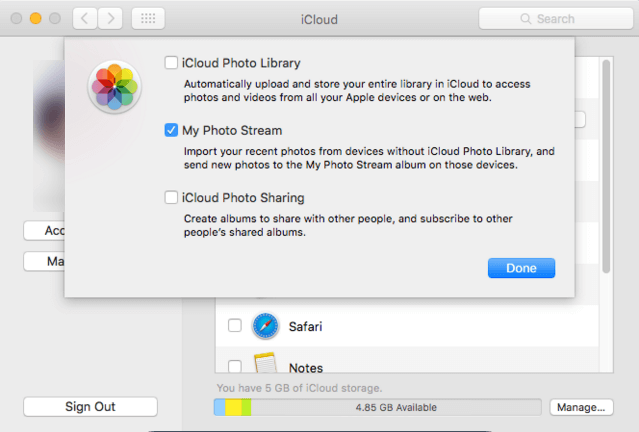
The iCloud web page, or the iCloud desktop site, is the main way of obtaining the service to access and control all synced information store on the iCloud.
In this digital age and era, data is the most precious currency of all. To that purpose, maintaining the security, privacy, and ownership of data is considered one of the most important aspects of preserving privacy and identity.
Learning how to back up a computer to iCloud has shown great potential and results in attaining the safeguard of information, as all that is stored in iCloud is securely encrypted in transit and stored with encryption keys stored on Apple servers, which is primarily the only factor that keeps information safe.