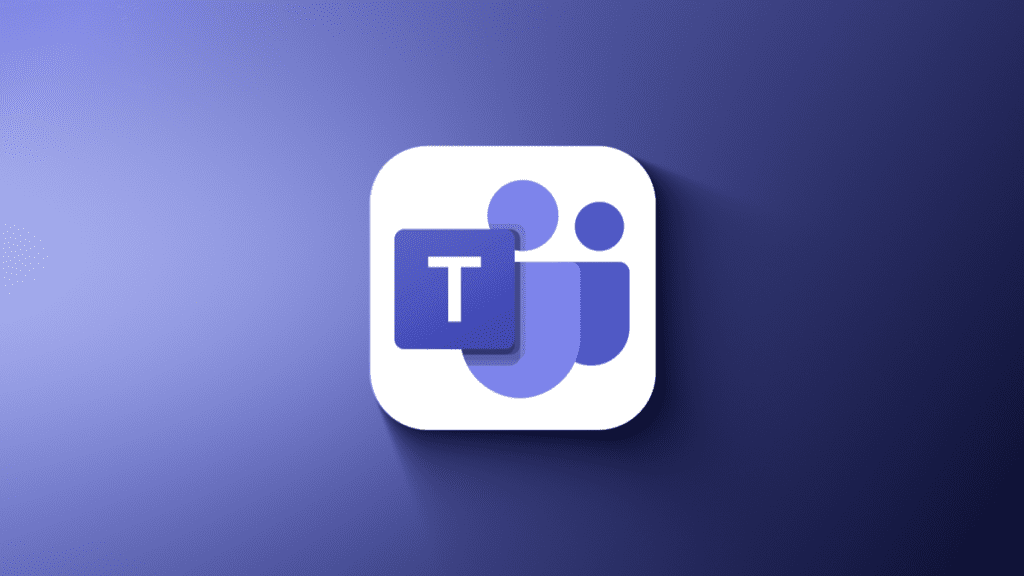
Microsoft Teams has introduced an exciting new feature that is revolutionizing the way users collaborate and communicate during video conferences. The implementation of Zoom control brings a myriad of benefits, offering users enhanced control and flexibility within the platform. This innovative addition empowers individuals to optimize their viewing experience, resulting in smoother communication, increased engagement, and improved productivity. .
Improved Focus and Detail:
The zoom control feature in Microsoft Teams allows users to effortlessly zoom in and out during video calls, enabling them to focus on specific details and enhance visual comprehension. Whether it’s examining a shared presentation, closely analyzing a document, or capturing facial expressions, users can zoom in to gain a closer look. This level of control ensures that crucial information is noticed, promoting a more immersive and engaging meeting experience for all participants.
Personalized Viewing Experience:
With Zoom control, Microsoft Teams users can customize their view to suit their preferences and specific requirements. Whether in gallery view or speaker view, participants now have the ability to adjust the zoom level to prioritize specific individuals or elements on the screen. This flexibility ensures that users can focus on what matters most to them during a meeting or collaboration session, fostering a more personalized and tailored experience.
Enhanced Accessibility:
The introduction of zoom control in Microsoft Teams brings newfound accessibility to video conferencing. By allowing users to zoom in on content or participants, individuals with visual impairments or who benefit from a closer view can actively engage in meetings. This inclusive approach ensures that all team members can fully contribute and participate, regardless of their visual capabilities, promoting equal opportunities for collaboration.
Impactful Presentations and Demonstrations:
Zoom control in Microsoft Teams proves invaluable during presentations and demonstrations. Presenters can utilize this feature to highlight specific areas or elements in their shared content, capturing participants’ attention and facilitating better understanding. By zooming in on graphs, slides, or essential details within documents, presenters can effectively convey their message, resulting in clearer communication and improved comprehension.
User-Friendly Interface:
The zoom control feature in Microsoft Teams is designed with user-friendliness in mind, catering to both experienced and new users. The intuitive controls make adjusting the zoom level effortless, eliminating any technical hurdles that could disrupt the meeting experience. Users can easily navigate and customize their viewing experience with a simple and straightforward interface, contributing to smoother and more efficient meetings.
Conclusion:
The introduction of Zoom control in Microsoft Teams marks a significant milestone in the world of virtual collaboration. By leveraging this innovative tool, individuals and teams can unlock new levels of engagement and efficiency, fostering an environment of collaboration and success. Can this be the final nail in Skype’s coffin?