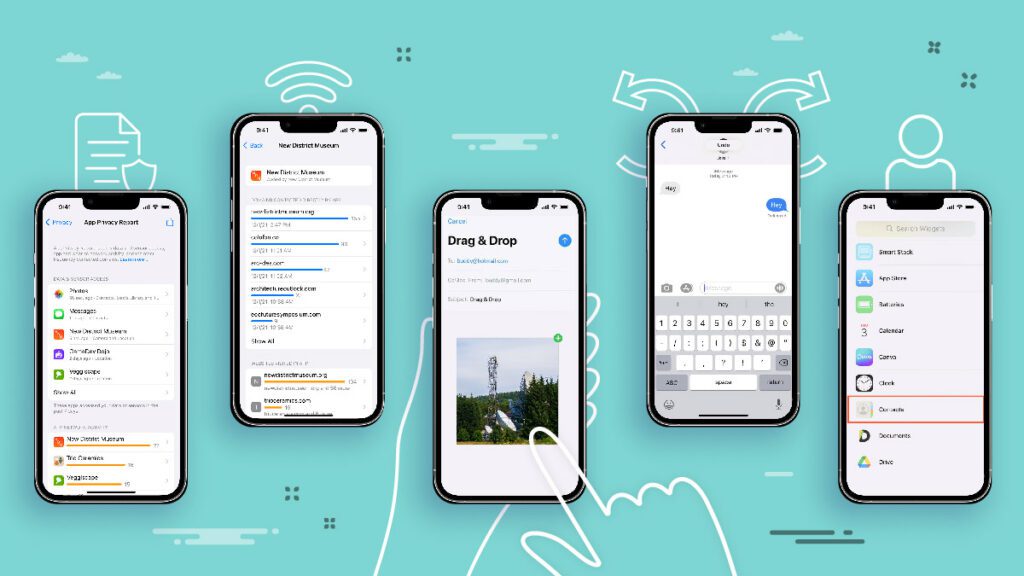
The iPhone 13 is Apple’s current flagship waiting to be dethroned in a few months with the imminent announcement of the iPhone 14. Apple’s products have long been touted for the seamless integration of hardware, software, and the unique ecosystem this unison creates. The flagship has been gaining additional features and customization possibilities with each iteration of the phone and update to the underlying iOS release. As is the case with other smartphones, the iPhone 13 had several hidden features and tricks which are not widely known to the public which will render the user experience more enjoyable while boosting the productivity further.
iPhone 13 Text Features
Writing, quoting, correcting and preparing professional reports on the go is one of the sought after features in a dynamic business environment. Having a flexible working around textual input is one of the highlights of the iPhone 13 powered by its iOS 15 platform and the recently announced iOS 16.
Live Text
Live text is probably the most important feature to be used on any smartphone. The continuous software upgrades have made this feature available in different scenarios such as still images, screenshots, camera capture, and most recently in videos with the latest iOS 16. Using optical character recognition (OCR), this feature would allow you to copy and paste information from any source whether it is a document, image, or video. Pretty neat, isn’t it?
All you need to do is locate the Live Text icon!
Undo/Redo
Writing using a small keyboard similar to that on an iPhone is not that handy compared to the one on a laptop or desktop. Mistakes are always common. One always needs to amend changes or reverse a certain action. Undoing or redoing changes on an iPhone can be achieved with two very useful features.
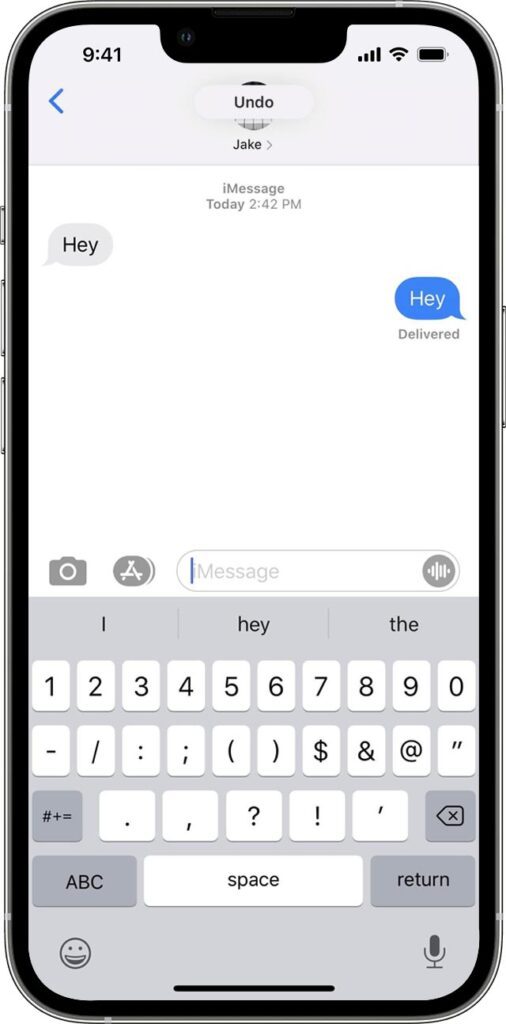
Shaking Your IPhone
Shake to undo, shake to redo. While writing a message or a note, you can always shake your phone and a pop-up window will appear. You can select then Undo typing. If you wish to redo again, give it another shake and another pop-up will appear with the option to Redo typing.
Swipe
Shaking an expensive phone is not something everyone is willing to do. Alternatively, you can use the three fingers swipe feature for the same effect. Swipe with three fingers to the left to undo, and three fingers to the right to redo.
Swiping is a very handy feature. Did you know that you can also swipe up on an image or video to add a caption?
Drag and Drop Files, Images, Links on your iPhone 13
Considered the productivity powerhouse in any working environment, the famous drag and drop that summarizes many steps in one is now available for your latest iPhone. With iOS 15, the drag and drop feature is available for iPhone 13 users for files, photos, videos, text, and links. In the files case for instance, you can do the following:
- Open the Files app.
- Select the file you need and long press until the menu appears.
- Keep your finger on the file you need while using other fingers to navigate into the app where you want to move your file to.
- Once you see a green plus sign, you can now lift your finger to drop your files.
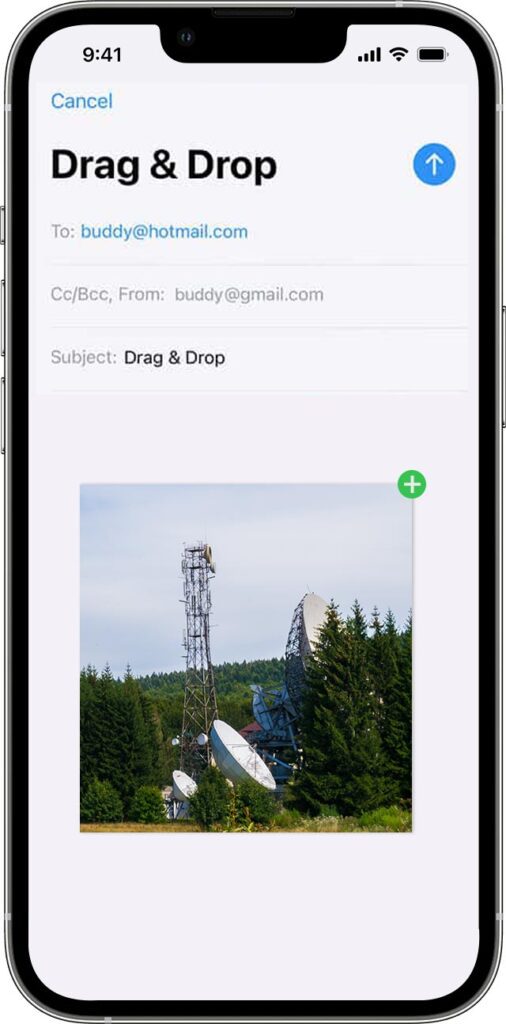
Contact Widgets
Scrolling or searching for contacts is a fast process on any flagship, but what if you can make it even faster by adding a Contact widget. To do so,
- Long press on your Home Screen and press the + button on the upper-left corner.
- Tap Contacts then Add Widget.
- Customize your widget size and add the contacts you want.
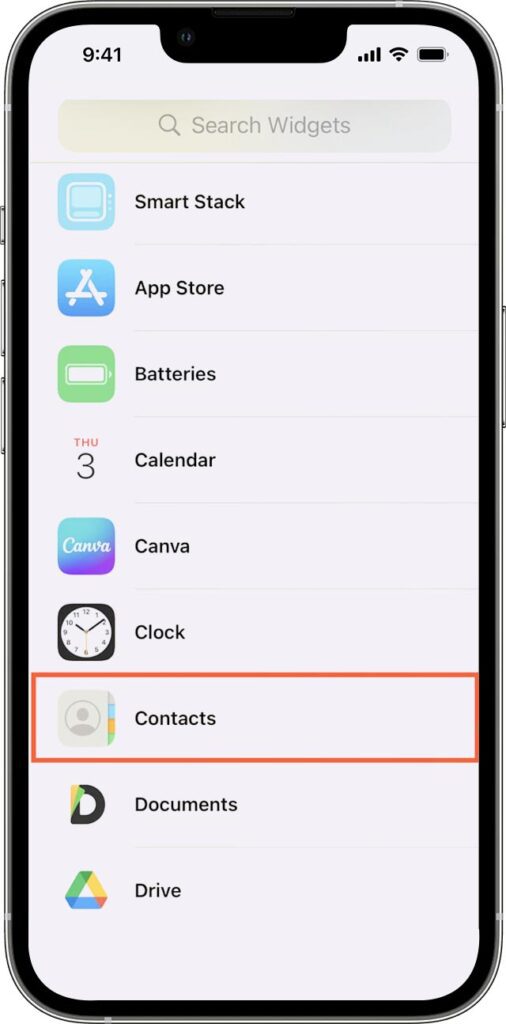
Back Tap Gestures
Starting with iOS 14, iPhone users can use the back of the phone to execute different commands such as opening the Control Center, taking a screenshot, turning on or off the torch or even opening the Camera. To do so go to Settings > Accessibility>Touch and select Back Tap. Then select Double Tap or Triple Tap and choose your required action.
Background Calming Sound
What is better to boost productivity than a background calming sound. The iPhone 13 allows the user to add background sounds that play with media, masking unwanted noise and reducing distractions. To enable it, go to Settings > Accessibility> Audio/Visual > Background Sounds. The you can customize how you want to use this feature.
Generate an App Privacy Report on the iPhone 13
Security is very important to ensure proper productive working environment. Phone apps are vital to complete daily tasks, interact with colleagues, and relax during breaks. Although most apps downloaded from the App Store are safe, it is important to keep track how the app is accessing the camera, microphone, location, as well as network and website activity. To enable this important feature, go to Settings > Privacy > App Privacy Report.
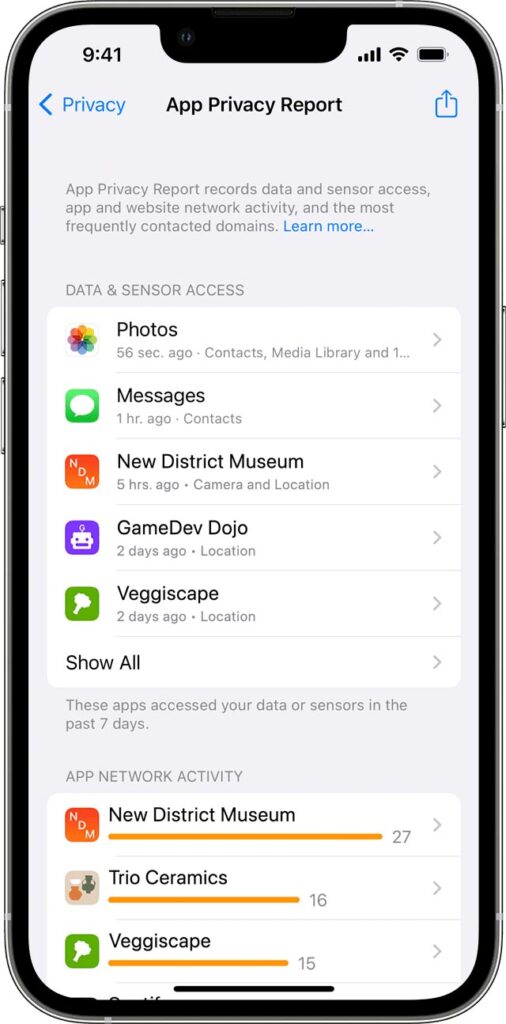
5G Connectivity
5G is undoubtedly the required wireless technology to enjoy a user experience on steroids. The new mobile technology is one key feature of the iPhone 13. But how do you know that you are enjoying a true 5G user experience? If you are in the USA at least, look for the 5G UC icon on your iPhone, and you’ll know that are connected to the latest 5G evolution.
iPhone 13 Easter Eggs
Easter eggs are quirky hidden features that you unlock by executing a set of commands. A live clock app, a Steve Jobs tribute when you add something to your reading list online, Siri jokes and other perks are just some hidden features you need to search deeply for!
Summary
The iPhone 13 is certainly a powerhouse that you can use to finish any task thrown at you. If you want to boost your productivity further and appreciate your pricey purchase, then all you need to do is explore the hidden features of the phone.
“Inside Telecom provides you with an extensive list of content covering all aspects of the tech industry. Keep an eye on our Technology space to stay informed and up-to-date with our daily articles.”